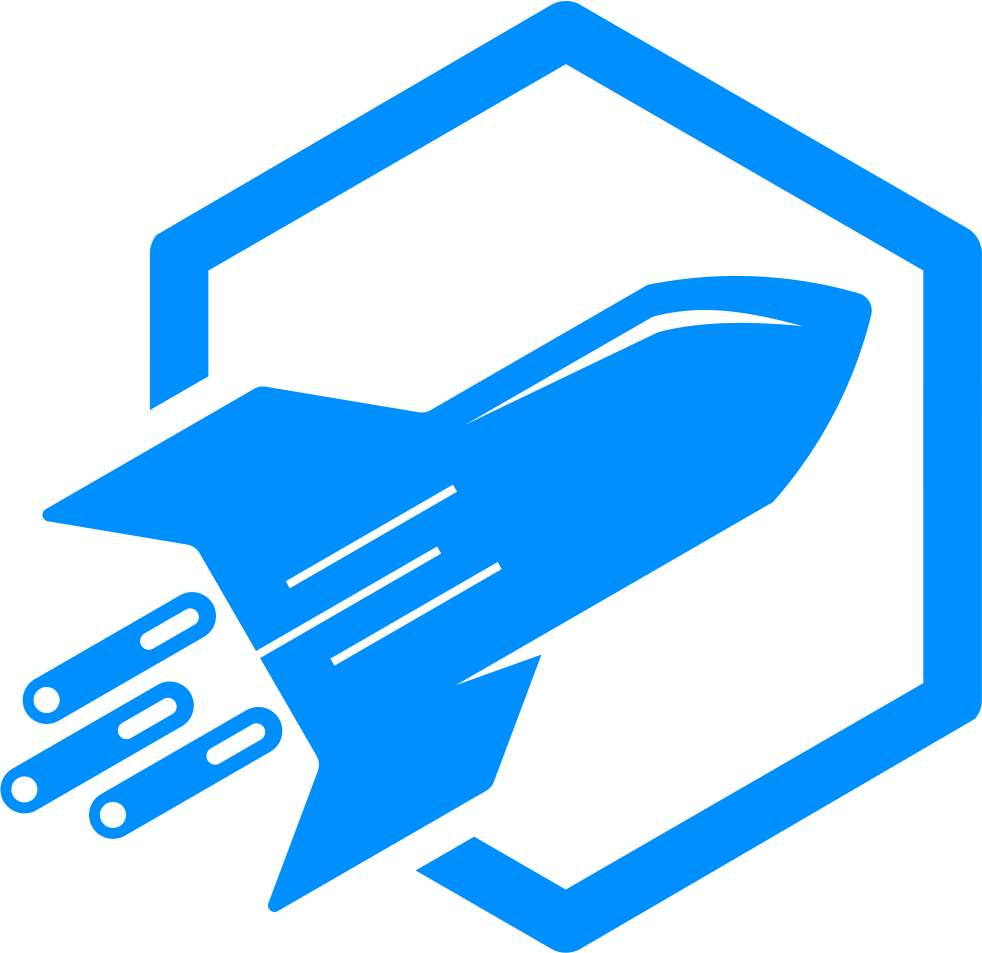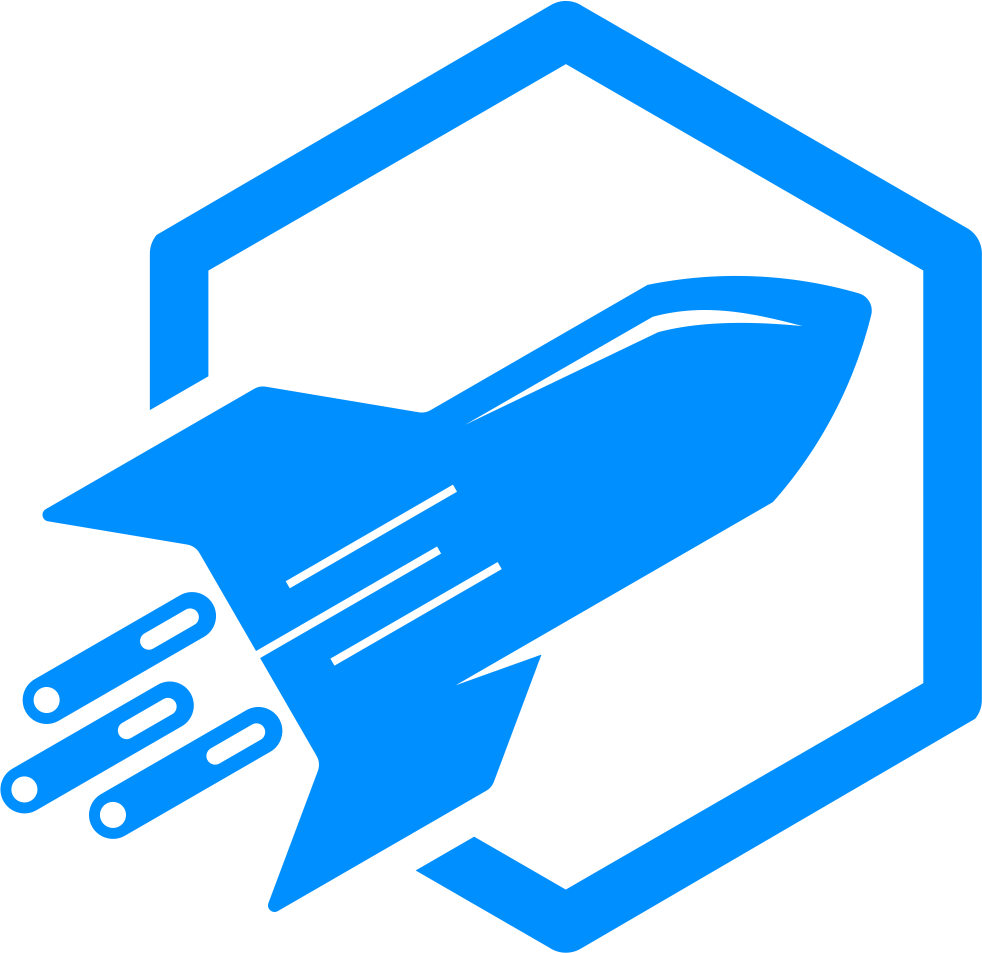What is OxMySQL?
This guide will cover the basic installation for OxMySQL on a FXServer. OxMySQL is an alternative to other database wrappers such as GhmattiMySQL or MySQL Async. Features include improved performance and compatibility, resolves issues when using MySQL 8.0, returns callbacks immediately – removing up to 50ms overhead and more.
How to Install OxMySQL
- To start off with, you’ll want to head over to the OxMySQL GitHub page, and download the .ZIP file that’s shown in the image below. It’s often best to go with the most stable build shown, and not the most recent.

- You will now want to head over to your ‘/resources’ directory and then extract the contents of the .ZIP file you just downloaded to this folder. To upload resources, this can either be done via the RocketNode Game Panel file manager or via an FTP application such as FileZilla or WinSCP.

- Once you’ve uploaded the .ZIP file to your resources directory, head back to the root directory (‘/container’) of your server, and open the ‘server.cfg’ file. As shown in the image below, make sure you add the line ‘start oxmysql’ to your server.cfg.
As well as adding the line to start the resource, you’ll also want to add your MySQL connection string which can be located within the ‘Databases’ tab of the RocketNode Game Panel under the eye symbol. OxMySQL doesn’t allow the ‘=’ symbol in database passwords, so you may have to keep regenerating yours until you get one without.

To reset your database password, simply select your database password within the game panel and press the ‘Reset password’ button.
That pretty much covers the installation of OxMySQL to your FXServer. If you’ve got a successful database connection in your console from OxMySQL you’ve correctly installed this resource. We hope you found this guide useful.